Java Install
Some PCs might have Java already installed.
To check if you have Java installed on a Windows PC, search in the start bar for Java or type the following in Command prompt (cmd.exe)
If Java is installed, you will see something like this (depending on version):
If you do not have Java installed on your computer, you can download it for free at oracle.com.
How To Install Java on Windows
To install Java on windows:
- Go to "System Properties" (can be found on control panel > System and Security > System > Advanced System Setting)
Step 1:
2. Click on the "Environment variables" button under the "Advanced" tab
3. Then, select the "path" variable in System variables and click on the "Edit" button
4. Click on the "New" button and add the path where Java is installed, followed by \bin. By default, Java is installed in C:\Program Files\Java\jdk-16(if nothing else was specified when you installed it). In that case, You will have to add a new path with: C:\Program Files\Java\jdk-16\bin Then, click "OK", and save the settings.
5. At last, open Command Prompt (cmd.exe) and type Java -Version to see if Java is running on your machine.
Write the following in the command line (cmd.exe)
If Java was successfully installed, you will see something like this (depending on version):




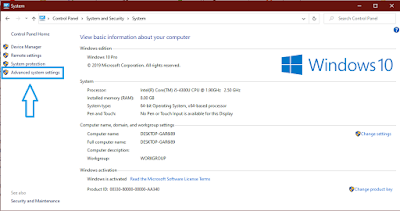


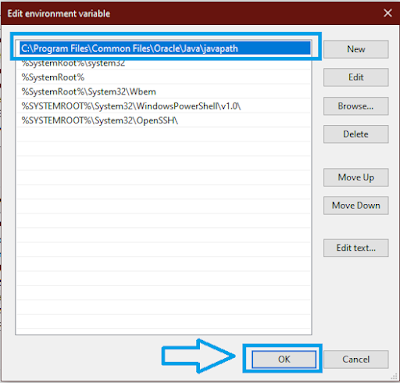
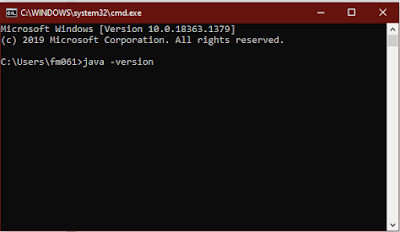
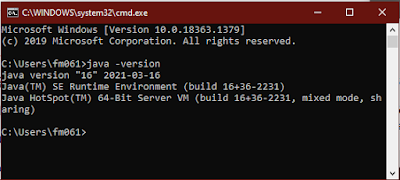
0 Comments